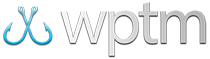Using promo codes with online registration
Using Promo Codes in Your Online Registration Forms
Discount codes are available to add to your online registration forms allowing registering anglers and teams to lower their registration fees by any amount you specify.
By adding a Registration Form Discount Codes to a registration page, you can connect any number of discount codes to your registration forms and make each single-use, multiple-use, or unlimited-use. You can also set the discount to apply to either your team or your individual angler registration fees and be any percentage or amount of the registration cost (e.g. 25% off, $10.00 off, etc).
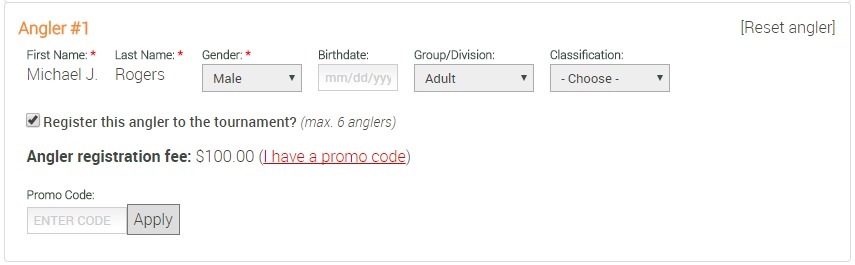
Adding discount codes to your registration forms
Before you begin, make sure your registration page contains either a Team Registration Form, an Individual Registration Form component, or both. Discount codes can only be applied to these two form types, so they are a requirement.
Also, you must enable both registration fees and online payments in at least one of your registration form components for discount codes to show. To enable these, edit the registration form component, access the Payments tab, and enable online payments and either angler or team registration fees.
What do the discount codes apply to?
The discount codes you add to your registration page apply ONLY to the team or angler registration fee on anyTeam Registration Form or Individual Registration Form on that same page. If you have multiple registration pages and you want discounts applied to each, you will need to add a Registration Form Discount Codes component to each page with the discount codes that apply to forms there.

To add a new 'Registration Form Discount Codes' component to your registration page:
- Click the green
Add New Componentbutton at the top of thePage Editor. - Click
Formsfrom the available tabs in the dialog window. - Choose the
Registration Form Discount Codesin the Forms component list and click theAdd Componentbutton to add it to the page. The settings for the component will immediately appear for you to customize.
To add a new discount code:
- In the 'Registration Form Discount Codes' dialog window, click the
Add a new discount codebutton to add a new code. Enter the code you want to make available, choose the amount and type of the discount, and set the amount of times it can be used. Be sure to use a code that's not easily guessed (i.e. don't use just the name of your tournament, for example). - Repeat the above step as many times as you need to make more discount codes available for your registration forms.
- When finished, click the blue
Save Changesbutton at the bottom of the dialog to save your changes.
My discount codes aren't showing. What did I do wrong?
Don't forget, you must enable registration fees and online payments for discount codes to show in either your team or individual registration forms. To do that, edit the form component and enable online payments under the Payments tab. Under the same tab, you must also have either angler or team registration fees enabled.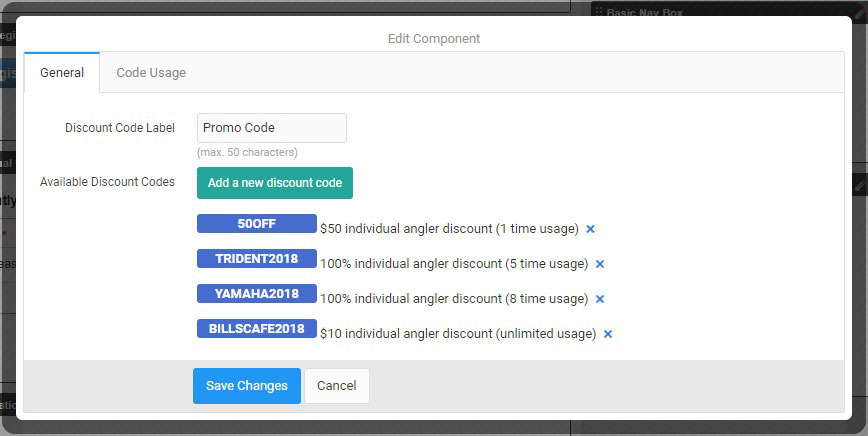
Registration Form Discount Codes: General Tab
- Discount Code Label: This is the name your discount codes will be given when shown to the user (ex: "Promo Code", "Coupon Code")
- Available Discount Codes: Click the
Add a new discount codebutton to add your new discount code. Each discount code let's you choose an amount, whether that amount is applied as a percentage (%) or dollar amount ($), and how many times that code can be used. You can edit any existing discount code by clicking that code to pull up it's options.
Registration Form Discount Codes: Code Usage Tab
- Discount Code Usage: As discount codes are used on any registration form on the same page as your Registration Form Discount Codes component, their usage is recorded and listed here. Use the
Printbutton to print the full Discount Code Usage list.