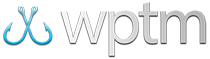Online registration for your sponsors
Online Registration for Your Sponsors
This guide explains how to set up online registration specifically for sponsors in your fishing tournament using Web Pro Tournament Manager. This allows sponsors to register and optionally pay their sponsorship fees online separately from teams and anglers.
Setting Up Sponsorship Levels
The easiest way to add your sponsorship levels or tiers (i.e., Silver, Gold, Platinum) is to use Team Divisions since they are already configured for easy use in your registration forms and allow you to connect a fee to each level. They are also pre-configured to only allow a single division per team, or in this case, a single level per sponsor. Alternatively, if you need to allow a sponsor to connect to more than one level at a time, consider using Team Groups instead.
Follow these steps to configure sponsorship levels as team divisions or classifications:
- From the Tournament Setup page, click the
Tournament Settingsbutton and navigate to the Divisions tab. - Click the
Receive Paymentbutton to open the Receive Payment window. - Under "Team Divisions", add your sponsorship levels as team divisions (e.g., Silver Sponsor, Gold Sponsor, Platinum Sponsor) by checking the boxes or adding new divisions as needed. You can also use "Team Classifications" if you prefer to categorize sponsors separately from other available divisions.
- If you want to charge sponsorship fees, first save your changes and then connect a fee to each sponsorship level under the Payments tab in the
Tournament Settingswindow. For detailed instructions on how to add fees to Team Divisions, refer to the "Adding Registration Fees" guide.
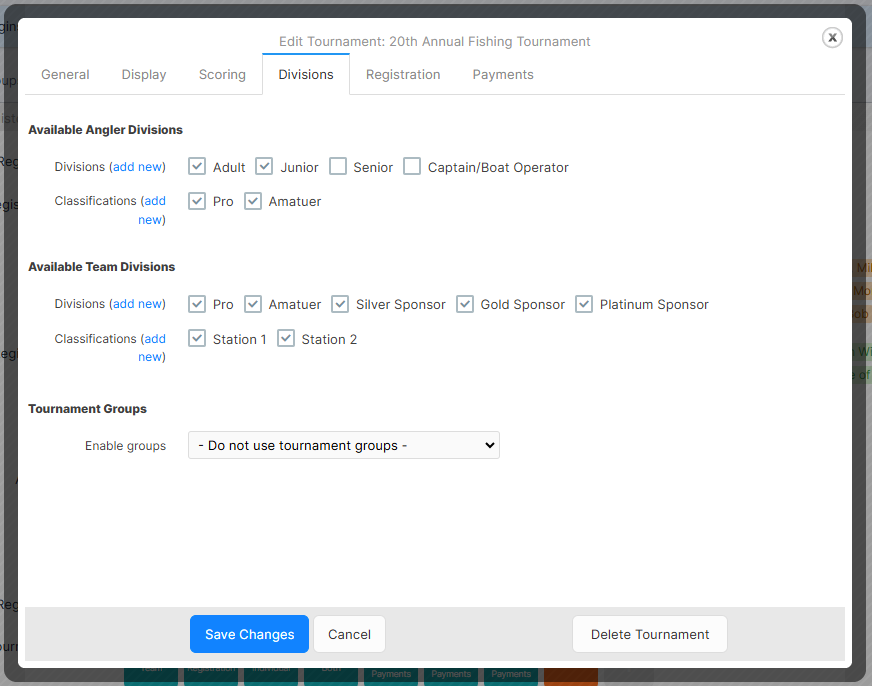
Tournament Settings window.
Creating a Sponsor Registration Page
Next, create a dedicated registration page for sponsors:
- From the Tournament Setup page, click the gray
+button in the Tournament Pages section and choose a name, e.g. "Sponsor Registration". Choose 'Tournament' as the page type and 'Registration' as the template, then click theAdd New Pagebutton to create it. For additional info about creating a new registration page, refer to the "Setting Up Online Registration" guide. - Click your newly-created page from the Tournament Pages section to open it in the page editor.
- In the page editor, edit the existing Team Registration Form component and configure it as follows:
- Tournament: Select the tournament your sponsors are registering to (e.g., "20th Annual Fishing Tournament").
- Max. anglers per team: Set to
0(zero) to collect only sponsor-level information (e.g., contact name, phone, email) without individual (angler) details. - Team Division: Include only the sponsorship levels you set up previously (e.g., Silver Sponsor, Gold Sponsor, Platinum Sponsor).
- Enable Payments (Payments tab): Enable payments by enabling both the 'Team reg. fees' and 'Enable online payment?' options if you want to show sponsorship fees and receive payments online, respectively.
- Form Text: Customize the form text to match sponsor registration (e.g., change "Register as a new team" to "Register as a sponsor").
- Form Fields: Adjust form fields to collect relevant sponsor details (e.g., contact name, phone, email). For example, change "Team Division" to "Sponsorship Level".
- Click
Save Changesto save your changes to your sponsor registration form.
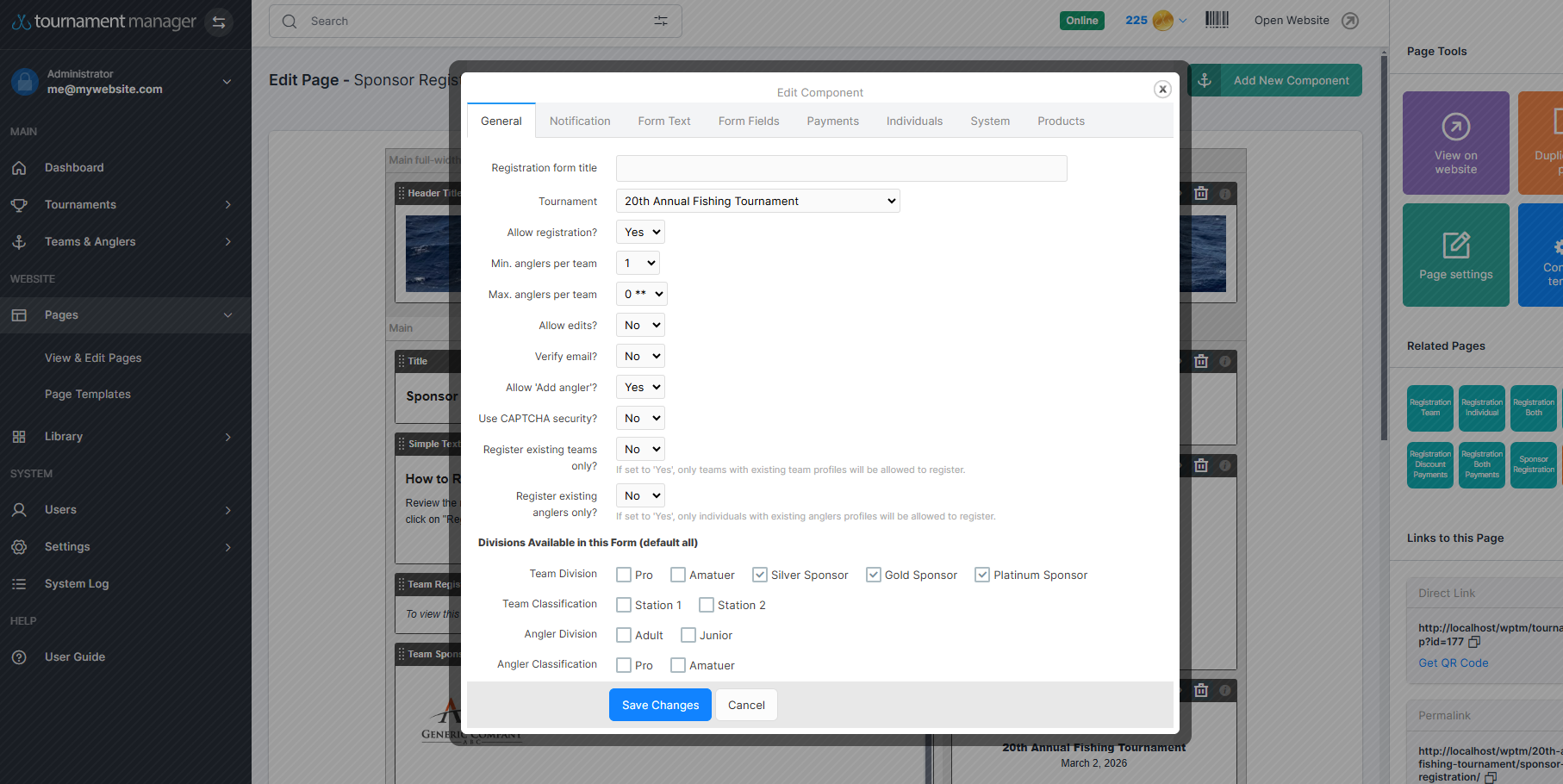
Tournament Settings window.
Separating Sponsors from Teams (Optional)
To keep sponsors separate from team rosters in your main tournament:
- Create a new tournament specifically for sponsors, appending "Sponsors" to the name (e.g., "20th Annual Fishing Tournament SPONSORS").
- Set up the sponsor registration page in this new tournament as described above but choosing this new tournament in the form settings instead.
- Optionally, hide this tournament from your Current & Upcoming Tournaments list by editing the filters on the Tournament List component on your homepage.