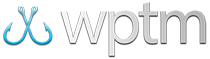Adding team & angler registration fees
Setting up registration fees for your teams & anglers
If your tournament requires a fee for registration, you'll likely also want to track that in your software. With registration fees enabled for a tournament, you can track the amount due for teams and anglers in your tournament reports, show that amount due in your online registration forms, and receive payment through those forms as well as through your Tournament Setup page.
You can enable registrations fees for either your teams, anglers, or both. For example, if you charge a flat $250 per boat and an additional $100 per adult angler, or $75 per junior, you can enable both team and angler registration fees and apply those amounts to each fee calculation.
You can enable registration fees for your teams and anglers from the Tournament Setup or Tournament Reports page.
To enable team registration fees from the Tournament Setup page:
- Access your tournament under Tournaments > Manage Tournaments and choose
Tournament Setupfrom theActionsmenu. Alternatively, you can click theSetupicon if you're already within the tournament. - Click
Teamnext to Registration Fees. - Check the box labeled Enable team registration fee.
- Make any changes you'd like to the team 'Amount Due' calculation.
- Click the
Save Changesbutton to finish.
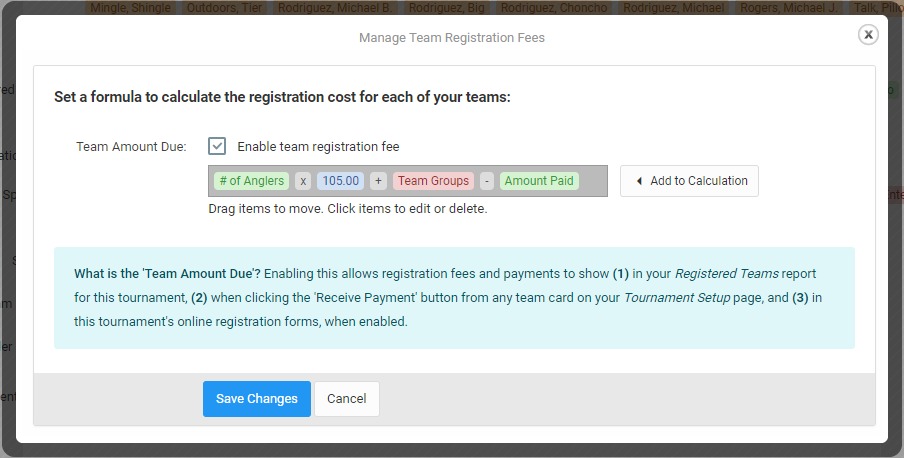
Tournament Setup page.
To enable angler registration fees from the Tournament Setup page:
- Access your tournament under Tournaments > Manage Tournaments and choose
Tournament Setupfrom theActionsmenu. Alternatively, you can click theSetupicon if you're already within the tournament. - Click
Anglernext to Registration Fees. - Check the box labeled Enable angler registration fee.
- Make any changes you'd like to the angler 'Amount Due' calculation.
- Click the
Save Changesbutton to finish.
To enable team registration fees from the Tournament Reports page:
- Access your tournament under Tournaments > Manage Tournaments and choose
Reportsfrom theActionsmenu. Alternatively, you can click theReportsicon if you're already within the tournament. - Choose the
Registered Teamsreport (default), then click theCustomize Reportbutton. - Under
Amount Due, check the box labeled Enable team registration fee. - Make any changes you'd like to the team 'Amount Due' calculation.
- Optionally, you can add the Amount Paid, Payment Type, or Individual Payments under
Columns to showto list additional information on your team report. - When finished, click the
Build Reportbutton to save your changes and add them to your team report.
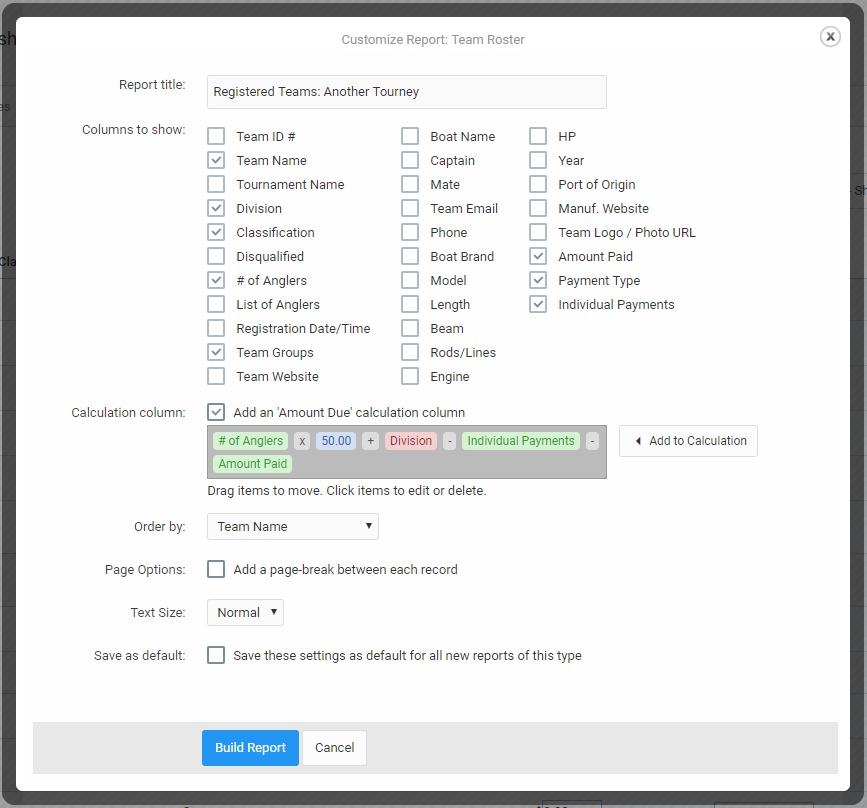
Tournament Reports page.
To enable angler registration fees from the Tournament Reports page:
- Access your tournament under Tournaments > Manage Tournaments and choose
Reportsfrom theActionsmenu. Alternatively, you can click theReportsicon if you're already within the tournament. - Choose the
Registered Anglersreport, then click theCustomize Reportbutton. - Under
Amount Due, check the box labeled Enable angler registration fee. - Make any changes you'd like to the team 'Amount Due' calculation.
- Optionally, you can add the Amount Paid or Payment Type under
Columns to showto list additional information on your angler report. - When finished, click the
Build Reportbutton to save your changes and add them to your angler report.
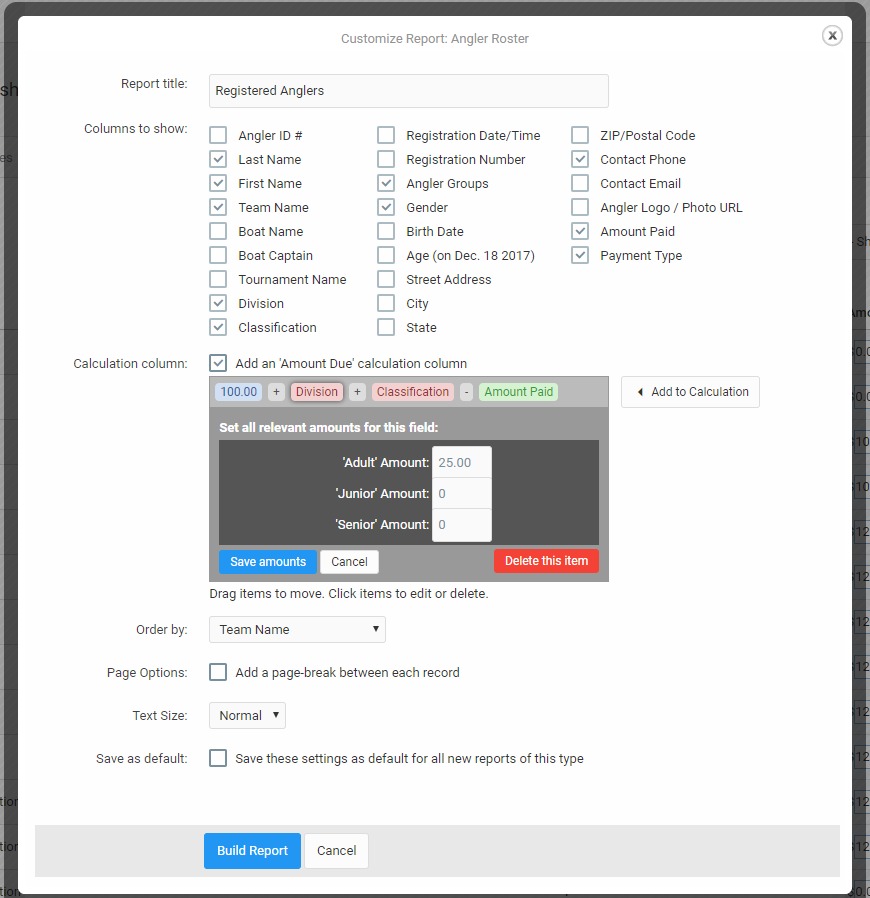
Tournament Reports page.
Setting up your 'Amount Due' calculation
The 'Amount Due' calculation box allows for simple flat registration fees (e.g. $100) or for calculated fees that change based on the team or angler's division, classification, associated groups, and other variables.
By default, both the team and angler calculations will start with a simple flat fee. You can add to that by clicking the 'Add to calculation' button and choosing an item to add.
Available calculation items:
- Team/Angler Item: Choose an item associated with your team or angler to add to the calculation. Static items appear in green when added (e.g. # of Anglers) and are set only by editing the team or angler directly. Dynamic items (e.g. Division, Classification) appear in red and are set by editing the item itself (by clicking that item in the calculation). With dynamic items, the registration fee for the team or angler will change when that item is changed. For example, a team can be charged more for registering under the "Pro" division than "Amateur". You can adjust the values for each dynamic item by clicking the item itself and modifying the fields which appear underneath the calculation.
- Add an operator: Standard math operators such as plus +, minus -, multiply x, and divide /. Your calculation must always have an operator between any team or angler item you add.
- Add a number: A static number in either a simple (e.g. 100) or currency format (100.00). You should NOT include any currency symbols ($) in this field.
To remove an item from your calculation, click that item and click the "Delete this item" button.
| Calculation | Description |
|---|---|
| 250 | A flat $250 team fee. |
| Division | A flat fee depending on which team division is selected. |
| 250 + Division | A flat $250 team fee, plus an additional amount per selected team division. |
| 250 + Division + Classification | A flat $250 team fee, plus an additional amount per selected team division and classification. |
| 250 + Team Groups | A flat $250 team fee, plus an additional amount per selected team group (more than one group may be selected at a time per team). |
| 250 x Rods/Lines + Division | $250 per each rod/line, plus an additional amount per selected team division. |
| # of Anglers x 100 | $100 per angler (i.e. a team with 4 anglers will have a $400 registration fee). |
| # of Anglers x 100 - Amount Paid | $100 per angler, minus any amount already paid by team(subtracted on the displayed amount in the Registered Teams report only). |
| # of Anglers x 100 - Individual Payments - Amount Paid | $100 per angler, minus any individual angler payments and any amount already paid by team(subtracted on the displayed amount in the Registered Teams report only). |
| Calculation | Description |
|---|---|
| 100.00 | A flat $100 individual angler fee. |
| Division | A flat fee depending on which angler division is selected. |
| 100.00 + Division | A flat $100 angler fee, plus an additional amount per selected angler division. |
| 100.00 + Shirt Size | A flat $100 angler fee, plus an additional amount for the shirt size they choose (S, M, L, XL, etc). |
| 100 + Division + Classification | A flat $100 angler fee, plus an additional amount per selected angler division and classification. |
| 100 + Angler Groups | A flat $100 angler fee, plus an additional amount per selected angler group (more than one group may be selected at a time per team). |
| 100 - Amount Paid | $100 per angler, minus any amount already paid by angler (subtracted on the displayed amount in the Registered Anglers report only). |
Using the team and angler registration fees in your tournament
You can receive payments in one of three ways:
- Through the
Tournament Setuppage by clicking any team or angler name and clicking the "Receive Payment" button. The amount shown will be the total due for that team or angler. You can optionally select any items to apply the amount due to and a payment type. If you have a merchant-connected account (with valid information added under Settings > Payment Gateway Settings), you can also receive and have credit card payments automatically processed directly through this form. - Through the
Tournament Repoprtspage on the Registered Team or Angler reports by clicking the "mark as paid" link under any amount due above zero, or by directly editing the "Amount Paid" field (must be enabled under 'Columns to show' for that report). - Through an online registration form. The amount shown will be the total due for that team or angler. If you have a merchant-connected account (with valid information added under Settings > Payment Gateway Settings), you can also receive and have credit card payments automatically processed through the online registration form. To do this, you must have payments enabled in that form's options under the 'Payments' tab.
To enable registration fees on your online registration forms:
- Access your tournament under Tournaments > Manage Tournaments and choose
Tournament Setupfrom theActionsmenu. - Under Tournament Pages, click the
Registrationpage icon. - Locate either a
Team Registration FormorIndividual Registration Formcomponent, then click the pencil icon on that component to edit it. - On the dialog that appears, choose the
Paymentstab. If you're editing aTeam Registration Formcomponent, you can enable either the Team Reg. Fees or Angler Reg. Fees, or both, by choosing the Show registration fee option. If you're editing anIndividual Registration Formcomponent, you can enable the Angler Reg. Fees option. - Optionally, you can enable online payments if you have set a payment gateway under Settings > Payment Gateway Settings.
- When finished, click the
Save Changesbutton.
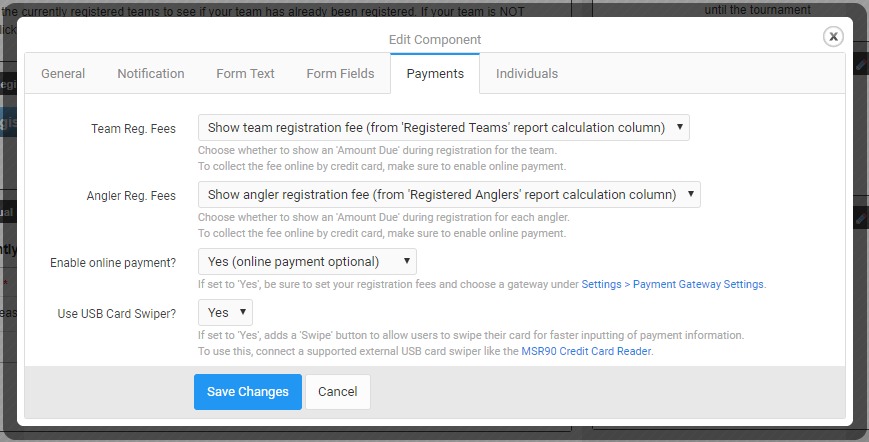
Team Registration Form component.