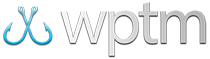Working with timezones
Working with Timezones
When you create a new tournament, you're prompted to select a timezone corresponding to the physical location of your tournament. Choose a timezone that either exactly matches that location or is as close as possible to it from those available. Once selected, a local date/time stamp will update under your selection which should match the local time where your tournament is being held. If it does not, try selecting a different timezone until you find one that matches.
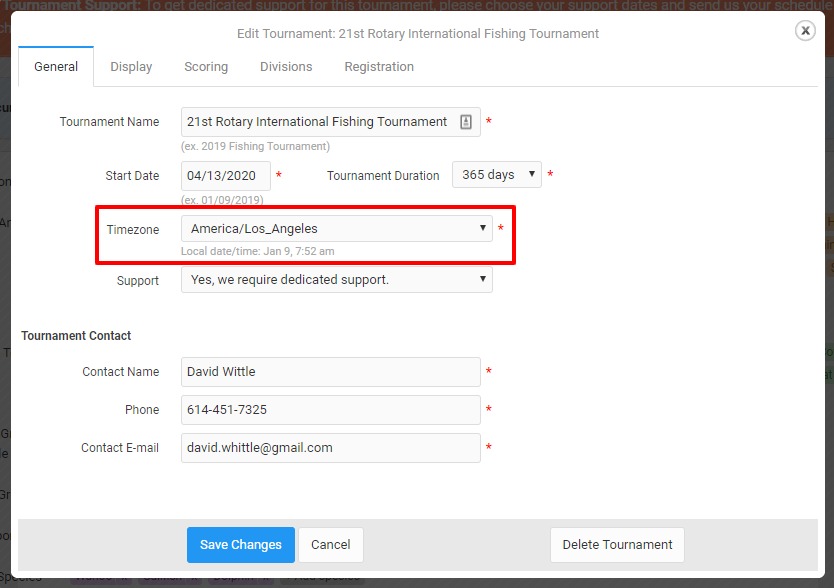
Managing your timezone
To select a timezone for your tournament:
- Access the settings for your tournament.
- On the initial General Tab under the
Timezoneoption, choose the timezone for your tournament.
What does the Timezone setting affect?
Your timezone selection has a direct effect on your event log, leaderboards, online registration forms, catch submission forms, payment transactions, and pretty much anything that has a date/time stamp directly associated with your tournament.
To properly determine the date and time associated with any of these events (e.g. when did an angler register), the software checks your timezone setting against the current date/time of the server and stamps the event according to that timezone. Because of this, it's critical that you choose the right timezone so that these date/time stamps correctly correspond to where your tournament is being held.
What does the Timezone setting NOT affect?
- New events added via your tournament's Event Log page are stamped with the date and time listed in the Event Time field. This is determined by your current system time from your computer. If it shows an incorrect date or time, please change your computer's date and time and reload the Event Log.
- All date/time stamps for general items not directly related to your tournament, including those listed in the System Log, use the current server time set as Eastern Time, or America/New_York.