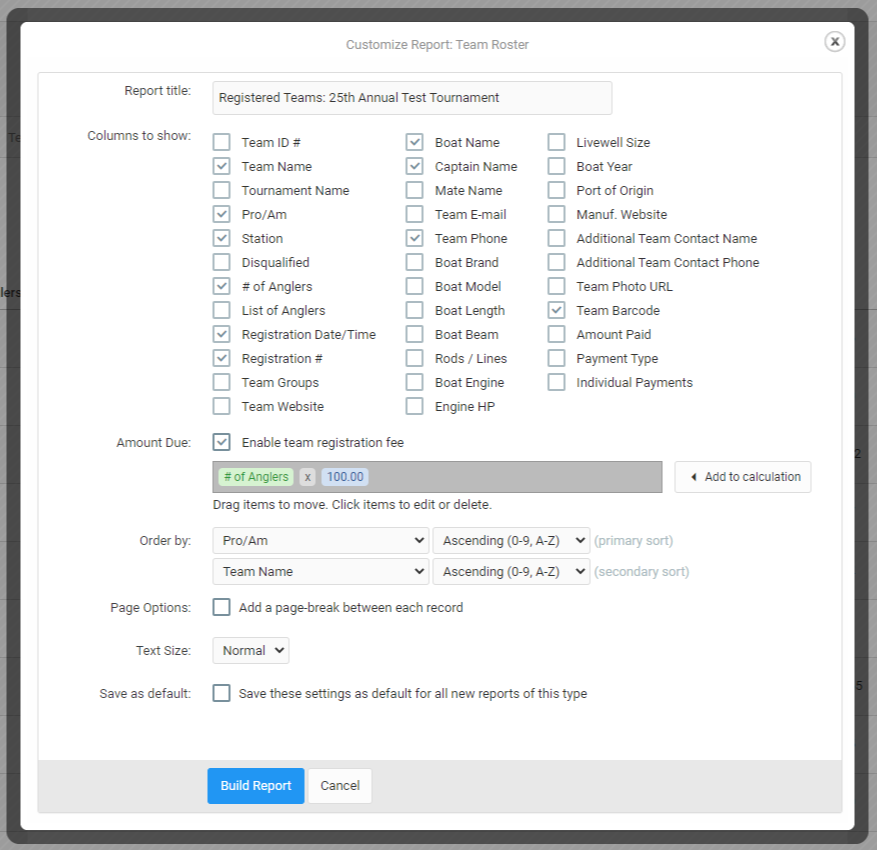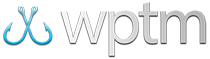Using tournament reports
Using Tournament Reports
For every tournament you create, there will always be at least 3 reports available, and up to 7 depending on your core tournmament settings:
- Registered Teams
- Registered Anglers
- Tournament Catches
- Leaderboards
- Team Groups (if team groups are enabled)
- Angler Groups (if angler groups are enabled)
- Payments (if payments are enabled)
- Open balances (if payments are enabled)
All of the reports available to your tournament are available anytime by clicking the Reports button from your Tournament Setup page.
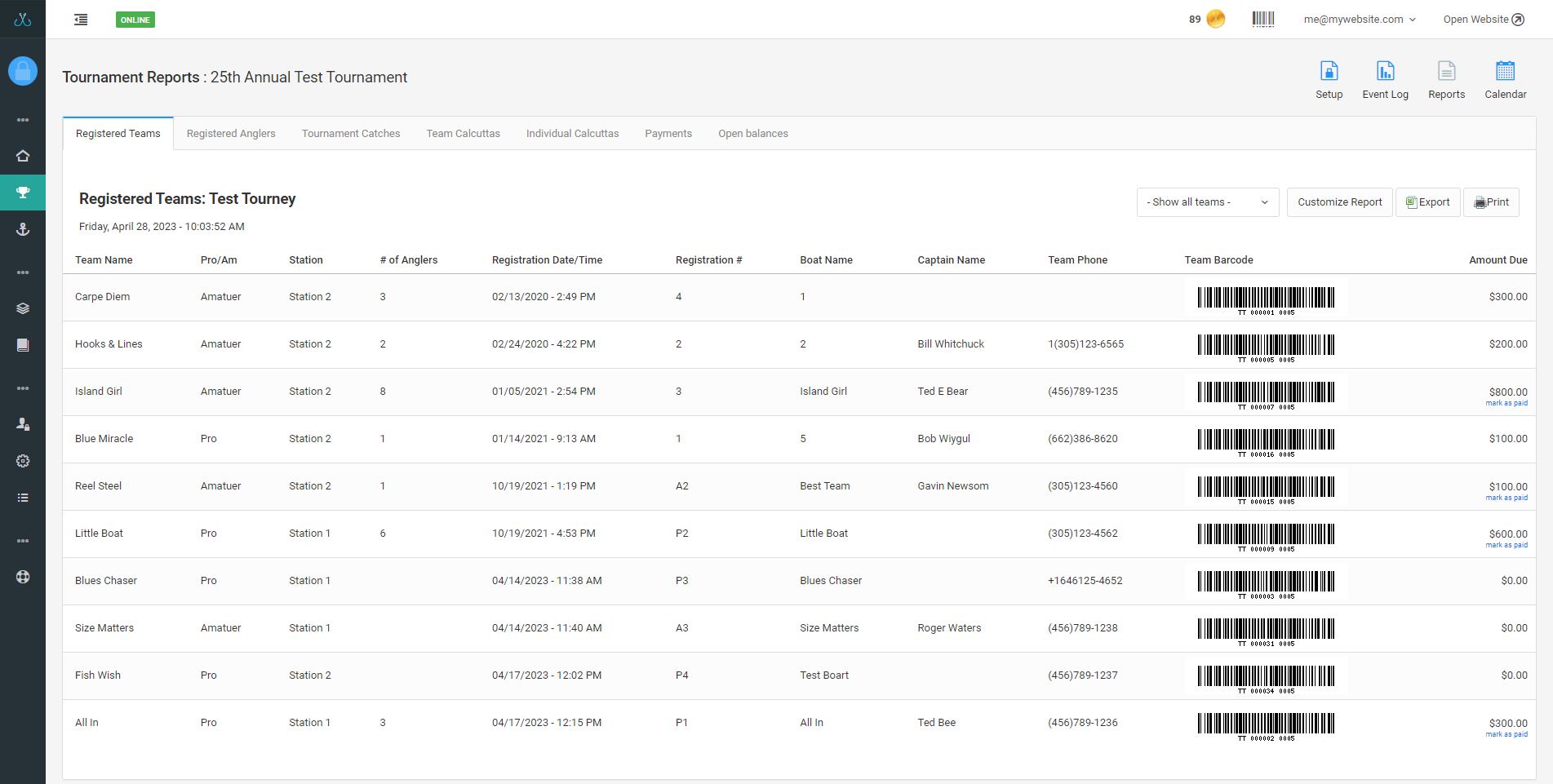
Customizing Tourmament Reports
You can customize any report by clicking Customize Report at the top of each report. Any changes made there will be saved to that tournament and, optionally, to all future tournaments if the Save as default option is checked.
Customize Report: Columns to show
When customizing, every report has a list of columns you can turn on or off depending on what you want to see and what data is available to it. In some cases, enabling certain columns can allow you to make changes to items in those reports. For example, enabling the "Amount Paid" and "Payment Type" columns can allow you to quickly see and update the payments for a team or angler in those reports. In other reports, enabling certain columns can allow you to interact with the report dynamically, such as the "Team Barcode" or "Angler Barcode" columns which can allow you to scan the barcode for that record when printed and allow for quick lookup during weigh-in or registration.
Customize Report: Amount Due
Additionally, most reports have a special "Amount Due" which directly ties into a calculation that can be used to show a registration fee, group total, or even a monetary value per catch entered in the event log.
Amount Due & Registration Fee
Enabling or disabling theAmount Due option also enables or disables, respectively, your registration fee since the Amount Due calculation directly ties into that fee.
Customize Report: Sorting
The customization window also allows for different sorting of the report based on either a single column (e.g. team name A-Z) or two columns (e.g. team name A-Z, then team division A-Z). This can allow you to create reports that make it easy to spot items in your tournament that require extra review. For example, you can sort your Registered Anglers report by division (e.g. Adults, Juniors), and then by age or birth date so you can quickly see who might have registered as a junior but shouldn't have.
Customize Report: Additional options
Finally, additional page options exist on reports that can let you filter or adjust printing/export options if you plan on using the report externally. Also, every report can be printed by clicking the "Print" button or exported as a worksheet for use in programs like Excel to further review and manage the data. For example, the payments report can be exported to allow for later import into a program like Quickbooks.