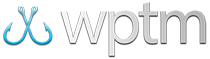Using USB Scanners
Using USB Scanners During Registration and Weigh-In
Adding one or more USB scanners to your registration or weigh-in workflow can be an inexpensive way to save time and make processing your anglers and teams easier. Web Pro Tournament Manager is already setup to work with almost any USB-enabled scanner on the market so integrating a USB scanner into your tournament will take minimal effort.
USB scanners that work with WPTM
Finding a USB scanner that works with Web Pro Tournament Manager is simple. A quick search online for "USB scanner" should turn up hundreds of results that range both in price and feature sets, but the important thing to understand is that even the most basic USB scanners will do the job. The only requirement is that your barcode scanner can decode Code 128 barcodes which just about all scanners do.

Cheaper USB scanners are usually wired, so you'll need to have them close to the computer you're using for registration or weigh-in. They also usually only have a single scanning laser so you'll need to have the barcode printed in a high enough quality to allow the scanner to read it. More expensive USB scanners are usually wireless or have multiple scanning lasers to allow quicker and more flexible scanning. It's up to you what features you feel is best for your tournament.
How to use your USB scanner
Scannable barcodes will print out on both registration payment receipts and weigh-in slips, as well as in Registered Teams or Anglers reports if enabled.
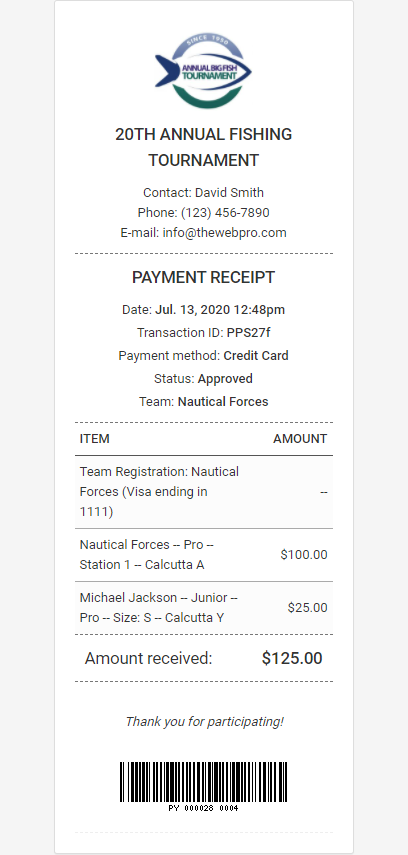
These barcodes can help save time by inputting data rather than typing it in or clicking around for it manually.
Here's a little more detail on what happens when you scan each of these items:
- When the barcode on a registration receipt is scanned, a digital version of the receipt will open and allow you to view or print it.
- When the barcode on a weigh-in slip is scanned, a digital version of the weigh-in slip will open and allow you to view, edit, or print it.
- When the barcode on a Registered Teams report is scanned AND you are on the tournament's Event Log, the "Add a catch" form will auto-select that team (if team-only scoring is enabled).
- When the barcode on a Registered Anglers report is scanned AND you are on the tournament's Event Log, the "Add a catch" form will auto-select that angler.
- When the barcode on a Registered Teams report is scanned AND you are on the tournament's Setup page, the team's info card will open to allow viewing or editing.
- When the barcode on a Registered Anglers report is scanned AND you are on the tournament's Setup page, the angler's info card will open to allow viewing or editing.
Enabling barcodes on reports
How to enable barcodes on the Registered Teams/Anglers reports:
- Access the reports area in your tournament by clicking the
Reportsbutton from theTournament Setuppage. - On either the 'Registered Teams' or 'Registered Anglers' report, click the
Customize Reportbutton. - In the window that appears under the "Columns to show" option, enable
Team Barcodeoption for the 'Registered Teams' report or theAngler Barcodeoption for the 'Registered Anglers' report. - Click the
Build Reportbutton to save your changes and build the new report.
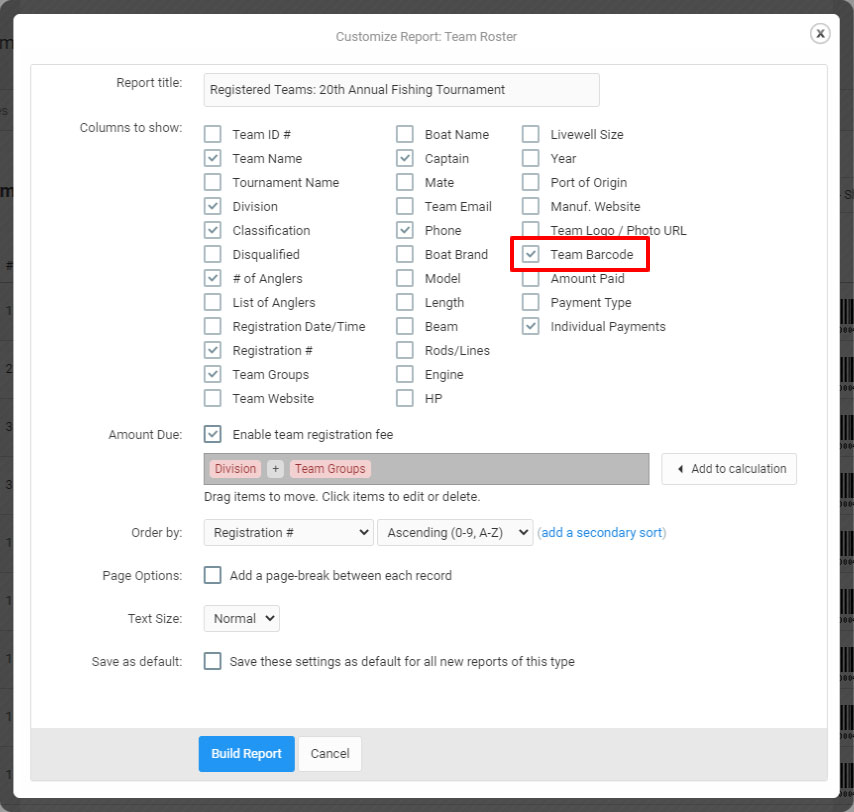
Can I use my own barcodes with WPTM?
You can add your own ID numbers for both teams and anglers with the External/Member ID field, available on theNotes tab when editing their profile. You can then enable barcodes for these ID numbers in the 'Registered Teams' or 'Registered Anglers' report by enabling the Reference ID option and use the barcodes in those reports in the same way as the pre-generated ones.