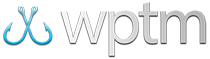Online registration: Script boxes
Advanced customization of your online registration forms with Script Boxes
If you're looking to add specific custom functionality to your online registration forms which isn't available through the current set of options, then Script Boxes might be the way to go.
Scripts are available which allow you to add notifications, tie options together, and double-check registration entries. Just find one that meets your needs and copy it to your form.
How To Use a Script
Use the settings below the script to customize it to your needs, then copy and paste it into a
Script Box component on your online registration page.
- Find a script. Choose any one script from below.
- Customize it. Use the options below the script to change it to meet your needs.
- Copy it. Hilite the entire script and copy it.
- Add a
Script Boxto your page. Go to the Online Registration page you want the script on and add aScript Boxcomponent to it. - Paste it. Paste the copied script into the "Code" section of your
Script Boxcomponent, then save changes.
Available Scripts
SCRIPT: Notification on division or classification choice
Description: Displays a popup notification in the browser when a specified division or classification is chosen for either the team or angler.
Registration Form Field Requirements: (1) Angler or team division/classification
SCRIPT: Require a password for division or classification choice
Description: Displays a simple password prompt in the browser when a specified division or classification is chosen for either the team or angler.
Registration Form Field Requirements: (1) Angler or team division/classification
SCRIPT: Check age against division or classification selection
Description: Checks to see if a specified division or classification chosen for an angler matches the age range you set, and displays a popup notification in the browser if not.
Registration Form Field Requirements: (1) Angler division or classification, (2) angler birthdate
SCRIPT: Remove a credit card type from payment form
Description: Removes a single credit card type (Visa, MasterCard, Discover, American Express) from your registration forms.
Registration Form Field Requirements: Credit card payment enabled