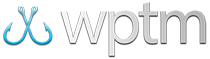Exporting all teams or anglers
Exporting a Full Roster of Teams or Anglers
The easiest way to create a customizable and exportable list of all anglers is to use the Tournament Reports section. To do that, you can simply create a quick temporary tournament to add your teams or anglers to.
To export all anglers in your system as a spreadsheet (CSV):
- Create a new tournament under
Tournamentsby clicking theAdd New Tournamentbutton. You can call the new tournament "Angler Export List" or something similar. - Add a new team to this tournament with the same name (e.g. "Angler Export List") by clicking the
+ Add teambutton.
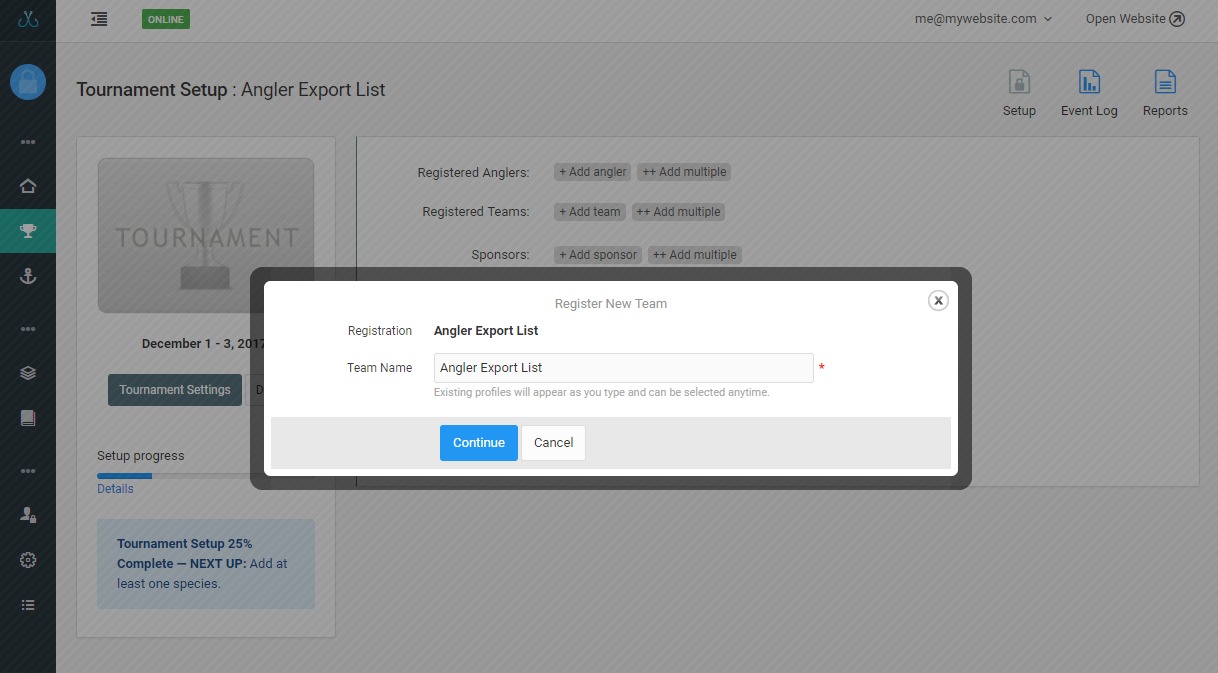
Image 1: Creating a team to hold all of your anglers.
- Add all available anglers to this team by click the
++ Add multiplebutton next toRegistered Anglers. Make sure to choose the team you created in the previous step to register to, and clickSelect Allto quickly select all anglers. Then, click theAdd Selected Anglers to Teambutton. - To get ready to export, click
Reportsat the top right of theTournament Setuppage, then choose theRegistered Anglerstab. You can customize the data you want exported by clicking theCustomize Reportbutton. - When you're ready to export, just click the
Exportbutton at the top right of the report to save it as CSV which can be opened in Excel or any other spreadsheet program. - After exporting the list, make sure to delete this temporary tournament and team so they don't show up on your publicly accessible pages.
To export all teams in your system as a spreadsheet (CSV):
- Create a new tournament under
Tournamentsby clicking theAdd New Tournamentbutton. You can call the new tournament "Team Export List" or something similar. - Add all available teams to this tournament by click the
++ Add multiplebutton next toRegistered Teams. ClickSelect Allto quickly select all team and then click theAdd Selected Teams to Tournamentbutton.
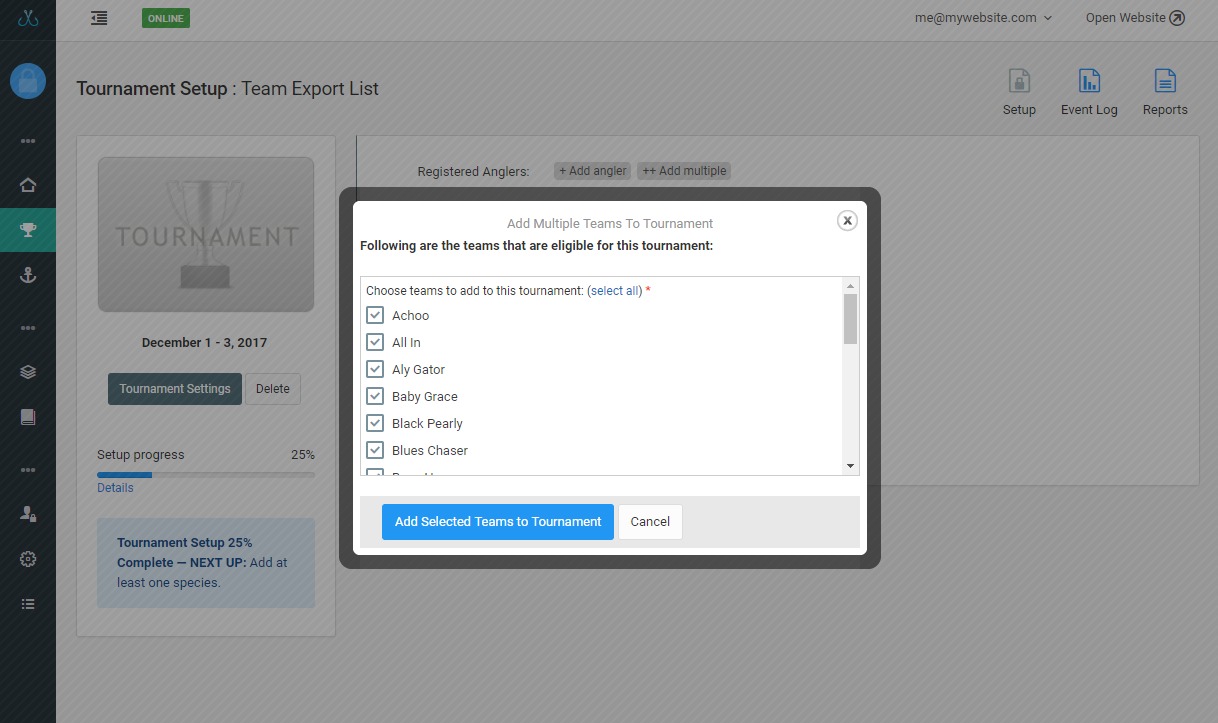
Image 2: Adding all teams to your tournament.
- To get ready to export, click
Reportsat the top right of theTournament Setuppage. It will default to theRegistered Teamsreport. You can customize the data you want exported by clicking theCustomize Reportbutton. - When you're ready to export, just click the
Exportbutton at the top right of the report to save it as CSV which can be opened in Excel or any other spreadsheet program. - After exporting the list, make sure to delete this temporary tournament so it doesn't show up on your publicly accessible pages.