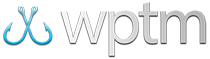Adding your species
About Species
The correct setup of your species is fundamental to running a successful tournament, and every tournament must have at least 1 connected species to process any scoring. You can connect as many species to your tournament as needed and you have the ability to fully customize each one to best suit your needs.
You can manage the species available for your tournaments in one of two ways:
- Directly from within your tournament through the
Tournament Setuppage. - In a more general way from the
Manage Speciespage.
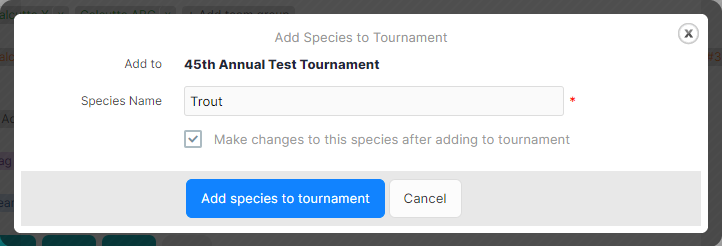
Tournament Setup page.
Managing species from the Tournament Setup page
The easiest way to add an edit the species connected to your tournament is from directly within the setup of the tournament itself.
To add a new species to your tournament:
- Click the + Add species button next to the Species section on the
Tournament Setuppage. - Fill in the
Species Nameand check theMake changes to this speciescheckbox if you need to adjust any additional options after adding it. - Click the blue
Add species to tournamentbutton at the bottom of the dialog to save your species and add it to the tournament.
To edit an existing species in your tournament:
- Click the species name on the
Tournament Setuppage. - Make any changes in the
Edit Specieswindow and click the blueSave Changesbutton to finish.

Managing species from the Manage Species page
If you would like to add a new or modify any existing species record prior to using it in your tournaments, the Manage Species page is available. Species added here are not automatically added to your tournaments; you must add them separately as an existing species via the Tournament Setup page.
Every species of fish that you want to register a catch for in your tournaments should be listed here. This includes both primary catches, those for which you track scoring, and secondary catches, those that you track as a catch but don't receive scoring by default.
You may also choose to include more than one record for any species of fish if you track scoring separately for them (e.g. Dolphin Bull, Dolphin Cow) or wish to include them in combined results.
To add a new species for upcoming tournaments:
- Click the green
Add New Speciesbutton at the top right of theManage Speciespage. - Fill in the
Species Nameand select any additional options you'd like in the dialog window. - Click the blue
Add Speciesbutton at the bottom of the dialog to save your species.
To modify an existing species:
- Click the name of the species you wish to edit on the
Manage Speciespage. To search for an existing species not immediately listed, use theFilterbox at the top of the species listing or any paging controls at the bottom. - Make any changes to the species record you wish and Click the blue
Save Changesbutton at the bottom of the dialog to save your changes.
To delete an existing species:
- Click the name of the species you wish to edit on the
Manage Speciespage. To search for an existing species not immediately listed, use theFilterbox at the top of the species listing or any paging controls at the bottom. - Click the gray
Delete Speciesbutton at the bottom of the dialog to remove the species. If the species has been used in an existing tournament, you will receive a warning that angler and team scores could be altered by removing the record for both active and archived tournaments.
To view the species list in a different order:
- Click the list header item (i.e.
Name,Active, etc) you wish to order by. Click again to reverse the order.
Navigating the Species dialog window
There are several options which affect how your species interact with your tournament. These options are available from within the Species dialog window:
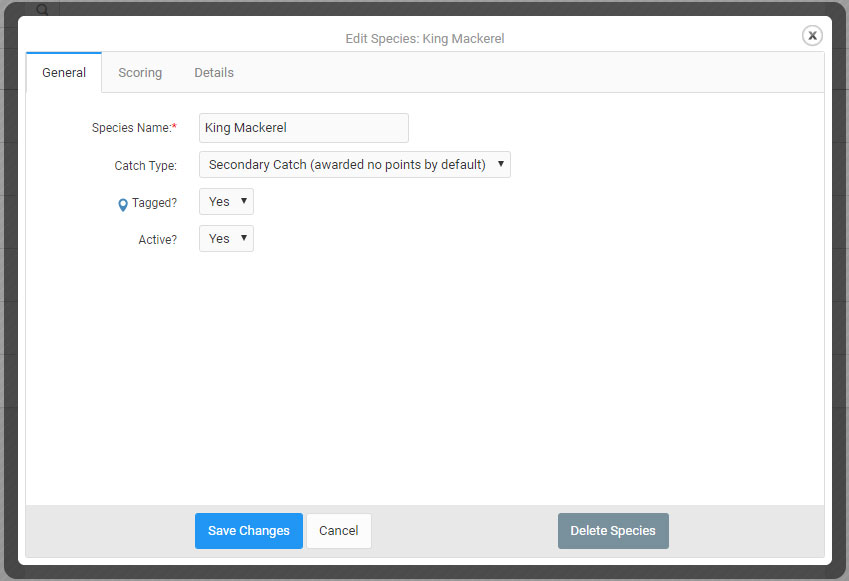
Species Settings: General Tab
- Species Name: Type in the name of your species here (max. 255 characters). In some cases, you may need to be more specific than just the name of the species if you need to track scoring separately (e.g. Dolphin Bull, Dolphin Cow) or wish to include the same species distinctly in combined results.
- Catch Type: Choose whether this species is awarded points by default (primary) during a tournament or not (secondary). Primary species also show up first in the catch submission form on the
Event Logpage. - Tagged: Choose whether this species is tagged by default during a tournament. If you do not use tagging in your tournaments, set this to "No".
- Active?: Choose whether this species is available to be used in future tournaments (active) or not. Setting this to "No" will not hide species from prior tournaments, just those upcoming.
Species Settings: Scoring Tab
- Default Points Per Catch: The initial value of the points an angler or team earns per catch or other species-based event with this species. This value can be changed when an event is recorded and overrides any
Default Points Per Catchscoring settings in theTournament Settingswindow. If you do not use points in your tournament, set this to0. - Lock Points?: Disabled by default, this option can be enabled to lock the Points field during catch entry and disable editing. When used with the 'Default Points' option above, this can lock that species to a certain amount of points.
- Hide Points Field for Event Type: By choosing a particular Event Type (e.g. Catch or Catch-Release), the
Pointsfield can be hidden and zeroed out during catch entry for this species. For example, setting this to "Catch" will hide thePointsfield for all "Catch" entries and only allow usage of theWeightfield. - Hide Weight Field for Event Type: By choosing a particular Event Type (e.g. Catch or Catch-Release), the
Weightfield can be hidden and zeroed out during catch entry for this species. For example, setting this to "Catch" will hide theWeightfield for all "Catch" entries and only allow usage of thePointsfield.
Species Settings: Details Tab
- Description: Type in a text description for this species. This description displays with the
Species Informationcomponent. - Species Image: Choose an image for this species. This image displays with the
Species Informationcomponent. - Display by state: Allows you to assign the species to one or more states. This works in conjunction with the
U.S. State Listcomponent when pointing to a page with theSpecies Informationcomponent.